What Is 120Hz & Why It Matters in Gaming

If you’re a gamer, learning how to optimize gaming laptop for 120Hz can be a total game-changer. A high refresh rate display makes your gameplay look incredibly fluid, reducing motion blur and giving you a real competitive edge.
But if your system isn’t properly tuned, you might not be getting the full benefit. That’s why it’s crucial to adjust your display settings, update drivers, and enable features like FreeSync or G-Sync.
You’ll also want to manage background tasks and monitor frame rate stability. With the right tweaks, you can unlock ultra-smooth gaming performance and get the most from your 120Hz laptop screen.
How to Optimize a Gaming Laptop for 120Hz Display Settings
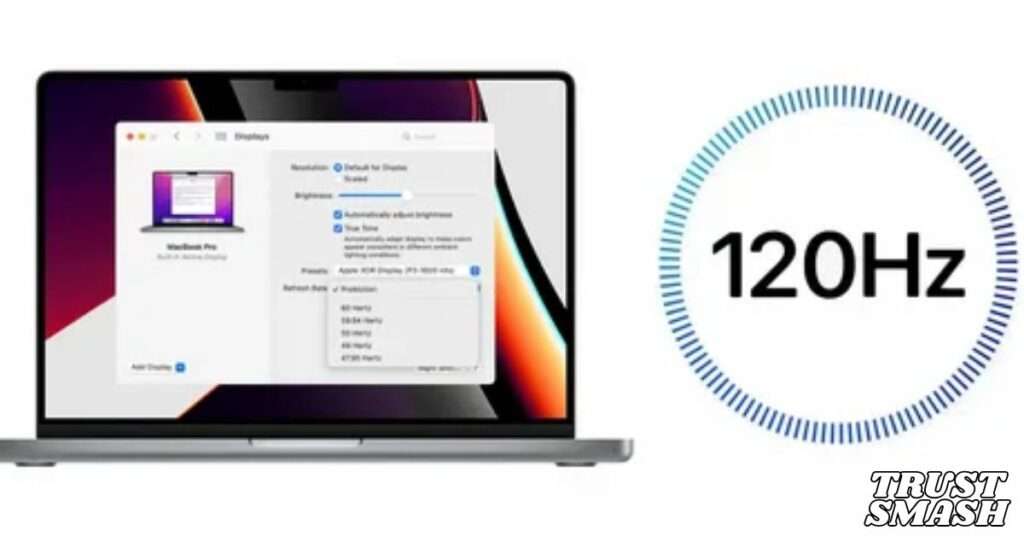
First, make sure your display is set to 120Hz in Windows. Go to Settings > System > Display > Advanced display settings.
Select the correct refresh rate from the drop-down. This ensures your laptop utilizes the full 120Hz potential. Also, disable display power saving modes.
Enable G-Sync or FreeSync to Maximize 120Hz Output
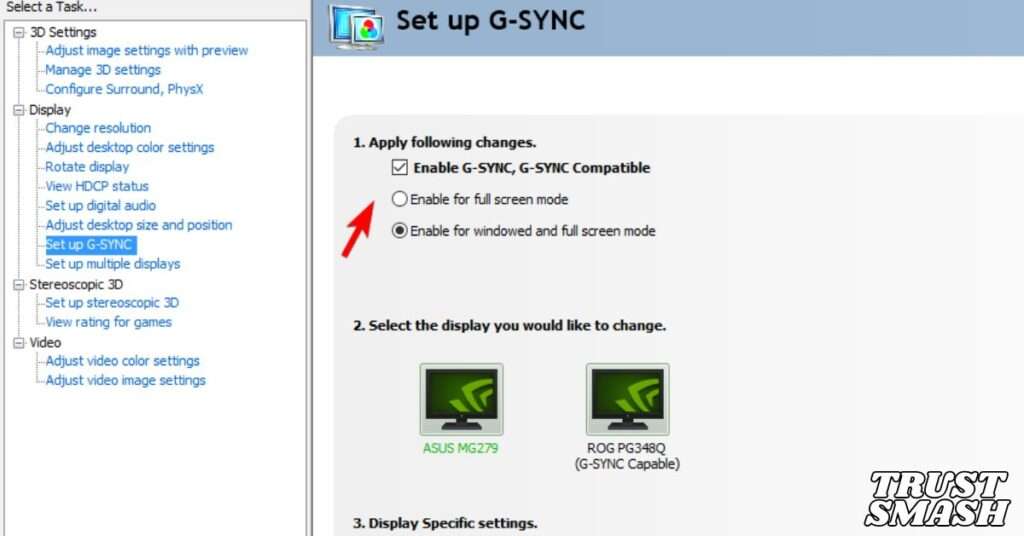
If supported, enable G-Sync (NVIDIA) or FreeSync (AMD) through your GPU control panel.
These features match your GPU output with your screen’s refresh rate, eliminating tearing and stuttering during gameplay.
Update Drivers to Optimize Gaming Laptop for 120Hz
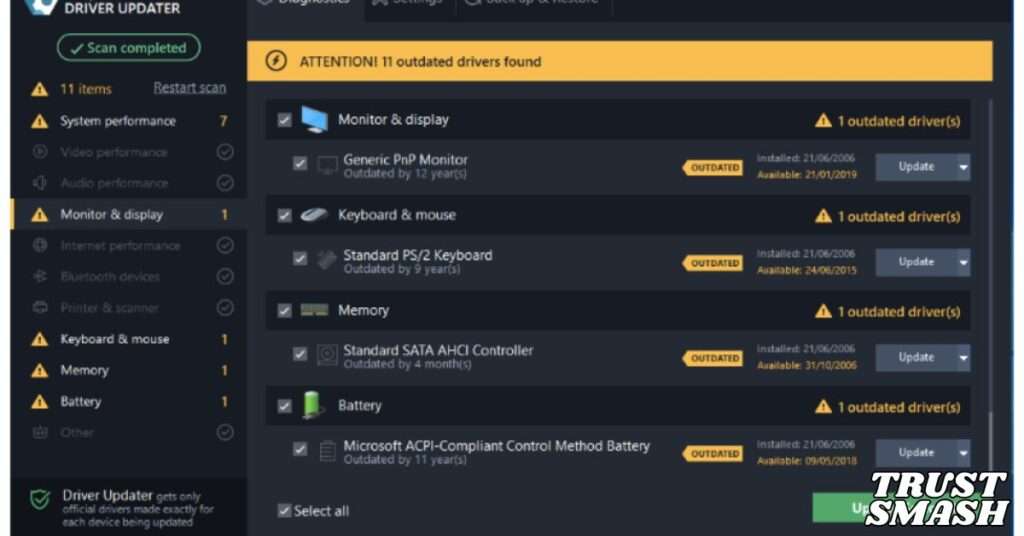
Keeping your graphics drivers updated ensures your GPU runs efficiently. Visit your GPU brand’s official website (NVIDIA or AMD).
New driver updates often include performance boosts, bug fixes, and support for 120Hz optimization.
How to Optimize In-Game Settings for 120Hz Performance

Lower your game’s resolution or disable unnecessary effects to push higher frame rates.
Focus on turning off features like motion blur, depth of field, and high-level shadows to get smoother gameplay at 120Hz.
Use Performance Mode to Optimize Laptop for 120Hz Gaming

Switch your power plan to High Performance or Ultimate Performance in Windows.
You can do this via Control Panel > Power Options. This allows your laptop to dedicate more power to GPU and CPU tasks.
Clean Fans to Prevent Frame Drops at 120Hz

Overheating leads to thermal throttling, which reduces your frame rate. Clean your fans every 3–6 months.
Open your laptop carefully and use compressed air to remove dust buildup for stable 120Hz gameplay.
Monitor FPS to Sync With 120Hz Refresh Rate

To truly understand how to optimize gaming laptop for 120Hz, you need to monitor your real-time performance. Tools like MSI Afterburner or NVIDIA GeForce Experience make it easy to track your frames per second (FPS) during gameplay.
Keeping a close eye on your FPS helps ensure that your game consistently runs close to 120 frames per second, which is crucial to fully benefit from a 120Hz refresh rate.
If your FPS drops significantly below 120, you won’t experience the fluid motion the display is capable of. That’s why monitoring tools are essential when learning how to optimize gaming laptop for 120Hz without missing performance bottlenecks.
Avoid Background Tasks to Optimize Gaming Laptop for 120Hz

Background apps eat up memory and CPU power. Before launching a game, close unnecessary tasks like browsers or updaters.
Use Task Manager to kill resource-heavy programs. This helps your laptop stay focused on delivering high refresh performance.
Troubleshooting 120Hz Issues on Gaming Laptops

If your laptop isn’t running at 120Hz, start by checking for outdated display or GPU drivers—these are often the root cause of refresh rate limitations.
Another common issue is using an HDMI or DisplayPort cable that doesn’t support high refresh rates. To optimize your gaming laptop for 120Hz, always use a cable rated for 120Hz or higher.
Additionally, confirm that your laptop’s built-in display panel is actually capable of 120Hz; some panels may be locked at 60Hz by default. By ruling out these hardware and driver issues, you’re one step closer to mastering how to optimize gaming laptop for 120Hz performance.
FAQS
Q1: Is 120Hz good for a gaming laptop?
Yes, 120Hz provides smoother visuals, reduced input lag, and a more responsive gaming experience. It’s ideal for fast-paced games and competitive play.
Q2: How to force 120Hz on laptop?
Go to your display settings and select 120Hz under refresh rate options. Ensure your GPU drivers and cable support high refresh rates.
Q3: How to get 120 fps on a laptop?
Lower in-game graphics settings and enable performance mode. Keep drivers updated and close background apps to boost FPS.
Q4: How to optimize a gaming laptop for 144Hz?
Update display drivers, use compatible cables, and adjust game settings to reach higher FPS. Enable G-Sync or FreeSync if available.
Q5: What are the disadvantages of 120Hz?
120Hz may drain battery faster and generate more heat. Not all games or content fully benefit from higher refresh rates.
Q6: How many fps does 120Hz give?
A 120Hz display can show up to 120 frames per second. Actual FPS depends on your laptop’s GPU performance.
Q7: Is 90Hz good for gaming?
Yes, 90Hz offers better smoothness than 60Hz but isn’t as fluid as 120Hz. It’s still a good upgrade for casual gaming.
Conclusion: Boost Your Gaming With 120Hz Optimization
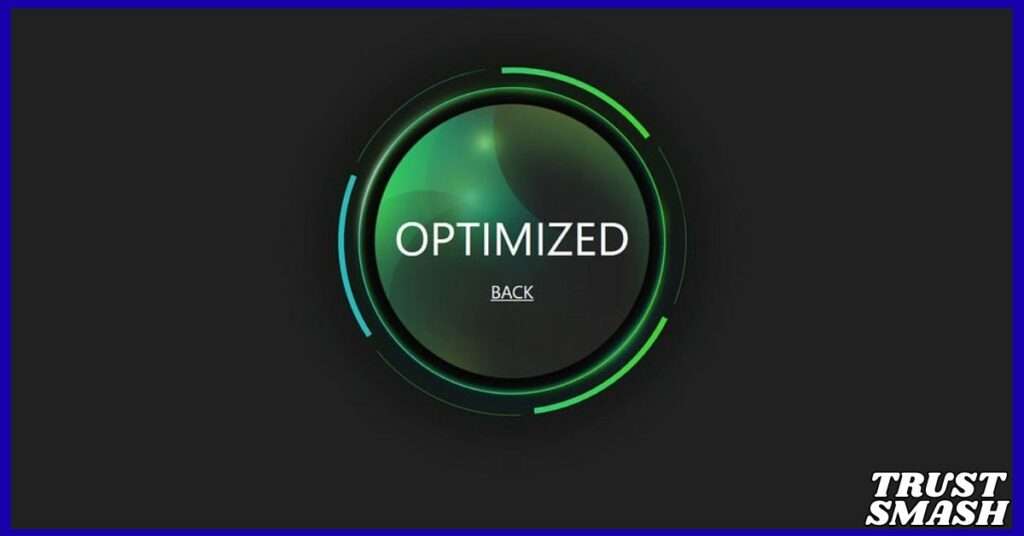
Mastering how to optimize gaming laptop for 120Hz can drastically elevate your gameplay. Every adjustment—from enabling G-Sync to tweaking in-game settings—works together to ensure ultra-smooth visuals and low latency.
To fully experience the power of a 120Hz display, stay consistent with system maintenance, clean your laptop regularly, and monitor performance using reliable tools.
With this guide, you now know how to optimize gaming laptop for 120Hz and enjoy seamless, tear-free action that enhances every session.