Table of Contents
Enable HDR & Auto HDR in Windows
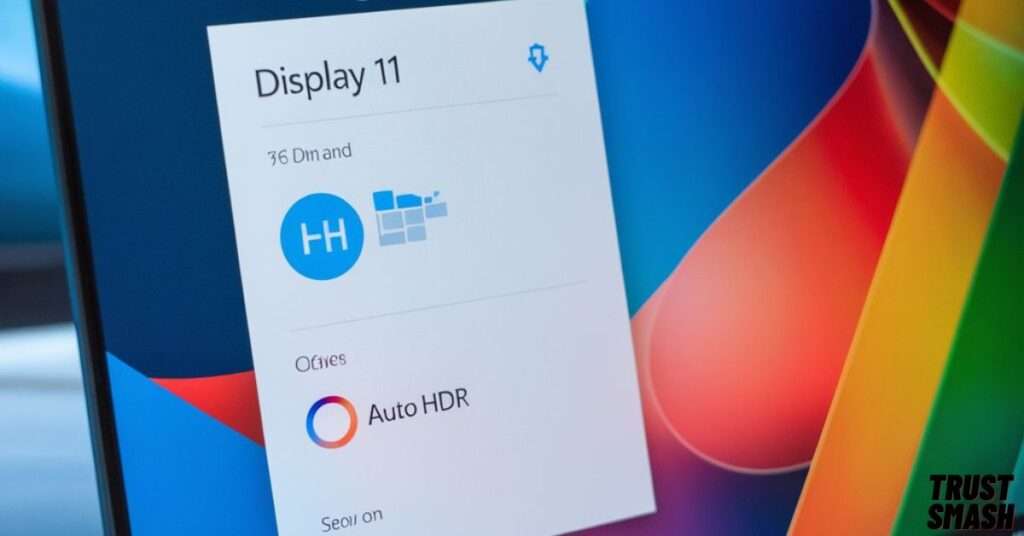
Go to Settings → System → Display, and instantly enable Use HDR and Auto HDR for maximum visual impact. This unleashes vivid brightness, richer blacks, and deeper color contrast in all HDR-enabled games and media. Your gaming laptop must feature an HDR-compatible display to unlock the full cinematic experience. Without it, you’ll miss the breathtaking depth and visual sharpness modern HDR offers. Learn how to optimize gaming laptop for HDR by starting with these simple settings that transform dull scenes into eye-popping clarity and next-level immersion.
Calibrate HDR With Built-In Tools

Launch the Windows HDR Calibration tool from the Microsoft Store to unlock true display potential. Adjust minimum luminance, peak brightness, and tone mapping to eliminate harsh clipping and preserve color integrity. This powerful tool fine-tunes your visuals for deep contrast and lifelike color. It’s a must when learning how to optimize gaming laptop for HDR, ensuring every frame bursts with rich detail and dynamic clarity.
Adjust In-Game HDR Settings
Open your game settings and hunt for HDR sliders like peak brightness, black point, and tone curves. Calibrate until shadows reveal hidden detail and highlights explode with vivid brilliance. Always explore per-title HDR profiles or presets to maintain flawless visual harmony. This step is essential in mastering how to optimize gaming laptop for HDR during gameplay.
Update GPU Drivers for Better HDR

Keep your NVIDIA or AMD drivers fully updated. New versions improve HDR tone mapping and support for Auto HDR in more games. Use GeForce Experience or AMD Adrenalin to stay current and tweak HDR profiles directly.
Tweak GPU Control Panel
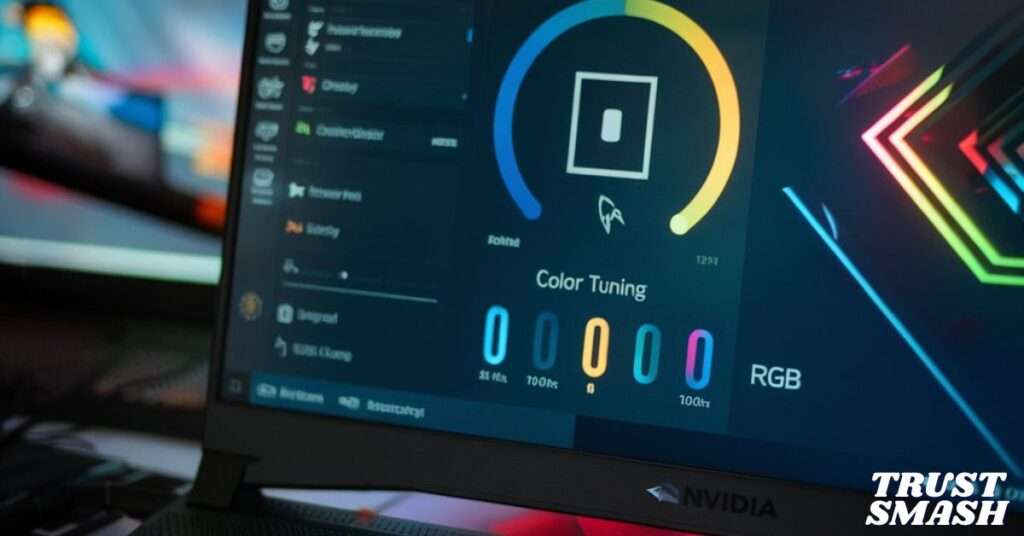
Access the NVIDIA Control Panel or AMD Software to adjust digital vibrance, gamma, and contrast. These fine-tune HDR color fidelity and eliminate oversaturation. Match brightness settings with your display’s nit rating for best results.
Set Laptop Power for Performance
Switch to Best Performance in your laptop’s power plan. Disable battery saver. In Advanced Power Settings, prioritize GPU over integrated graphics. This ensures full HDR performance, especially during graphically intense scenes in modern AAA games.
Use Display Modes & Monitor Settings

If your laptop connects to an external HDR monitor, enable HDR mode manually from the monitor’s on-screen display (OSD). Choose DCI-P3 or DisplayHDR presets. Also, activate variable refresh rate (VRR) or G-Sync/FreeSync for smoother frame pacing.
Bonus Tip: Keep It Cool
High HDR rendering stresses your GPU and CPU. Use your laptop’s performance fan mode or a cooling pad to prevent thermal throttling. Cooler hardware means brighter HDR output and more consistent frame rates during extended play.
Final Thoughts:How to optimize gaming laptop for HDR

Now you know how to optimize gaming laptop for HDR the right way. These tweaks—Windows settings, GPU calibration, driver updates, and in-game fine-tuning—transform average visuals into jaw-dropping realism. Start today and experience a true HDR upgrade on your favorite titles.